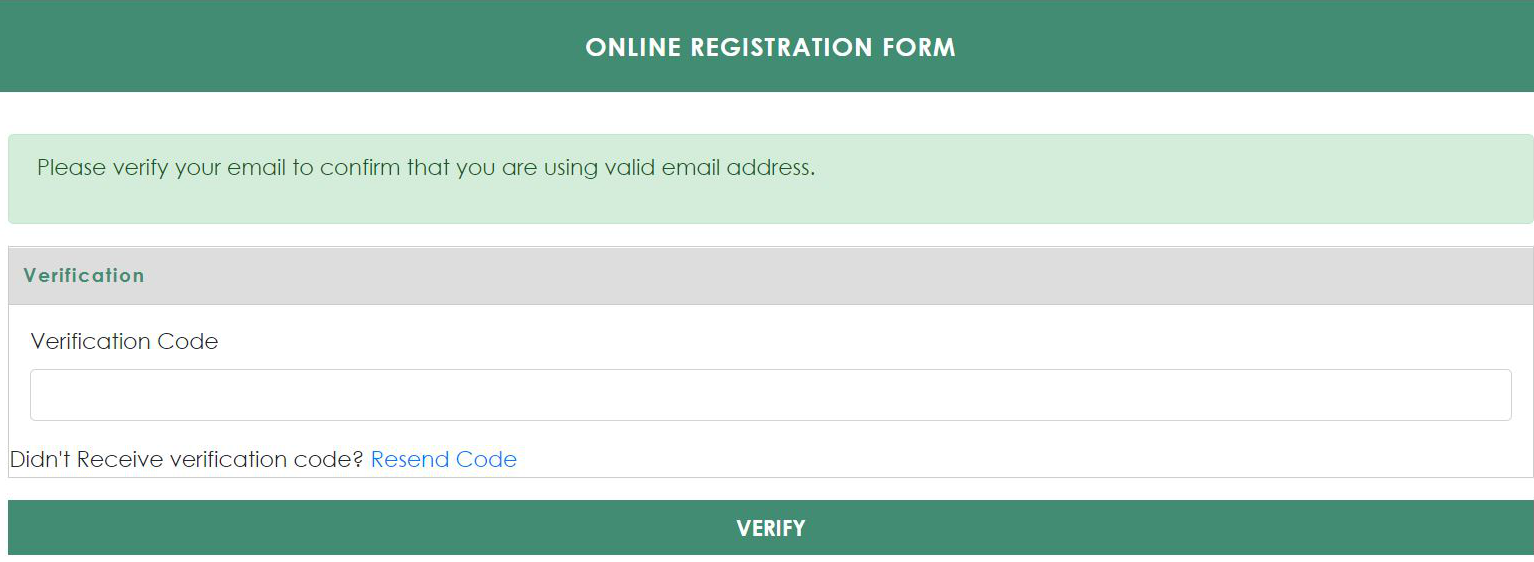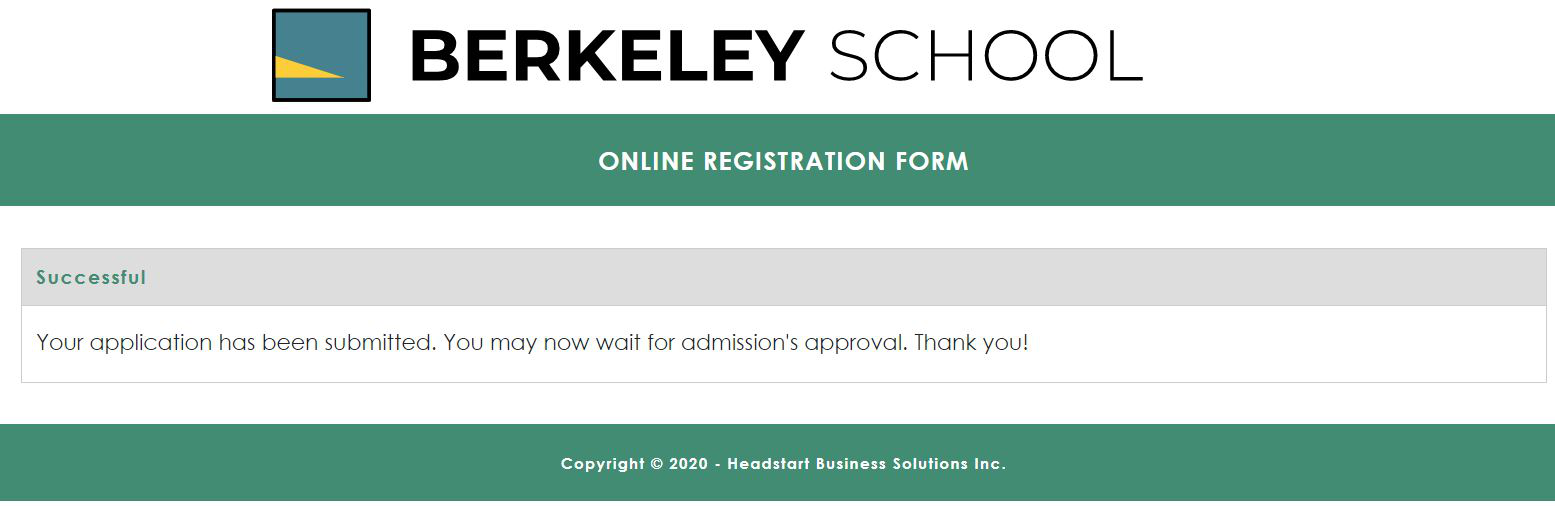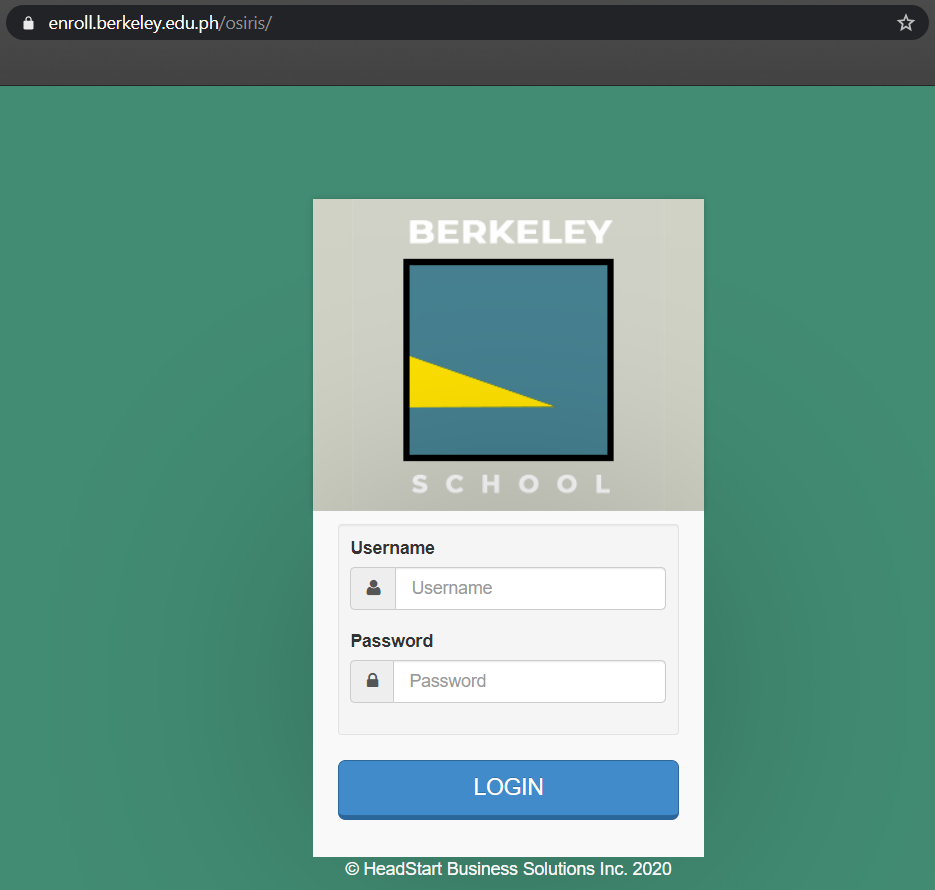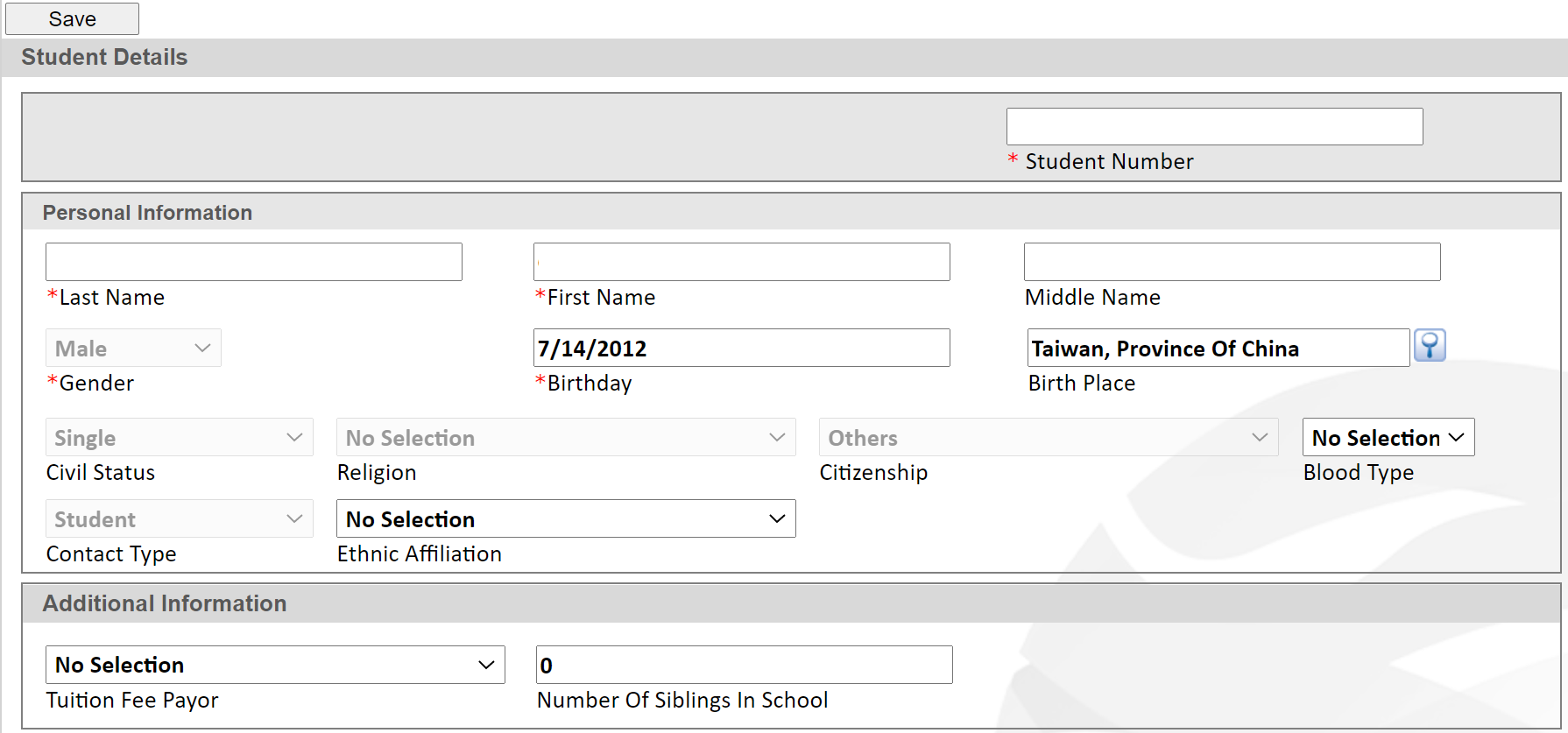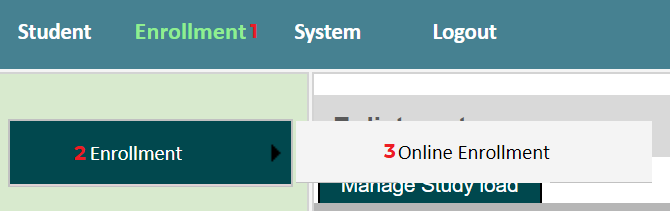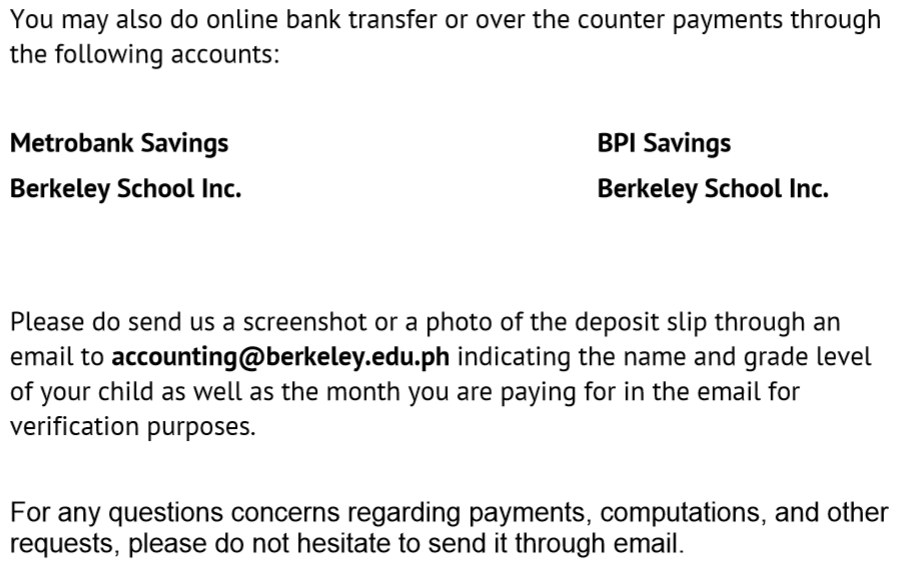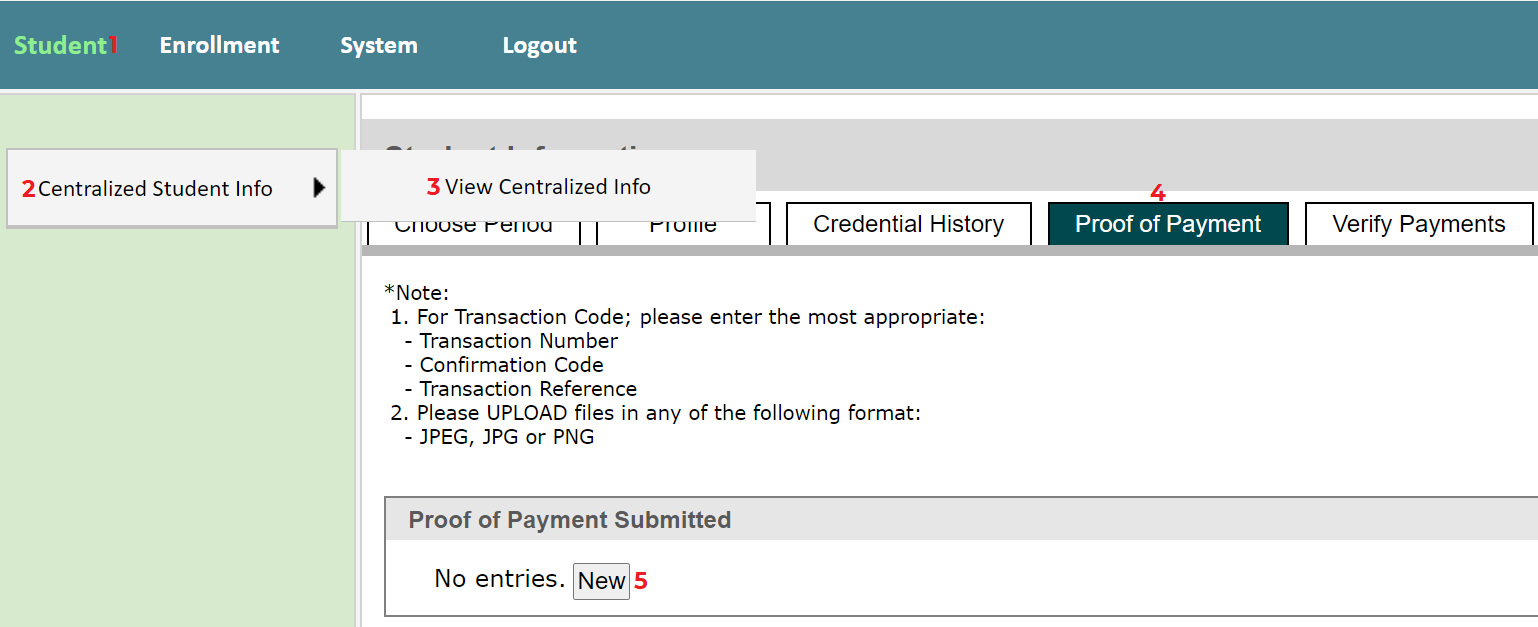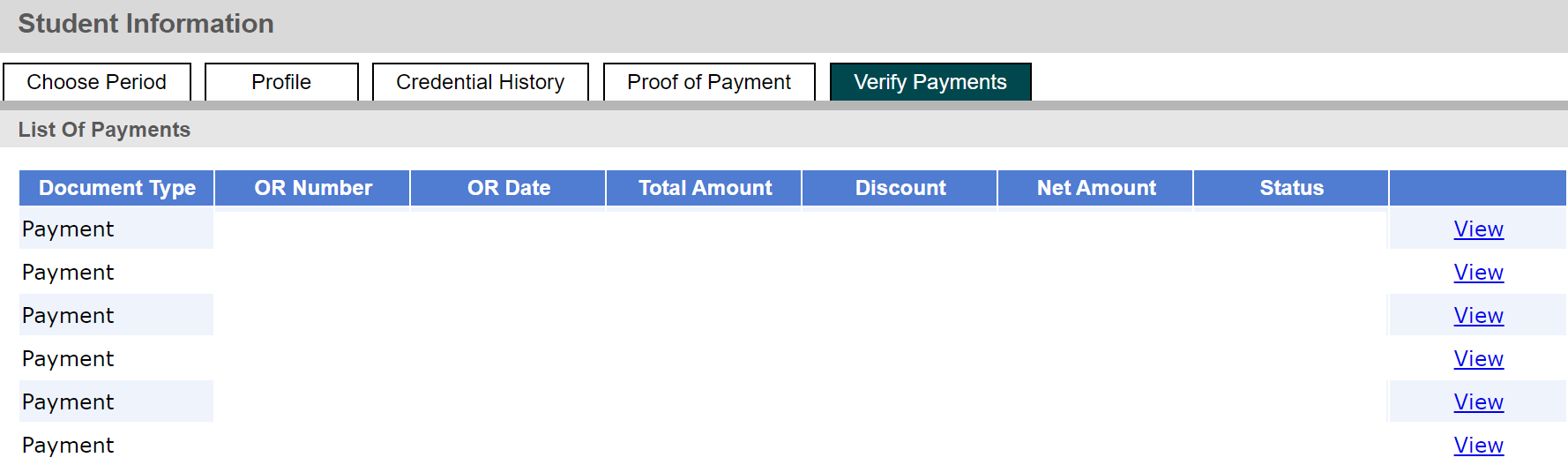Online Enrollment Guidelines for New Student Applicants
If you are a current student click here.
Step 1: Access the Online Registration Form
Go to https://enroll.berkeley.edu.ph/onlineadmission through your web browser.
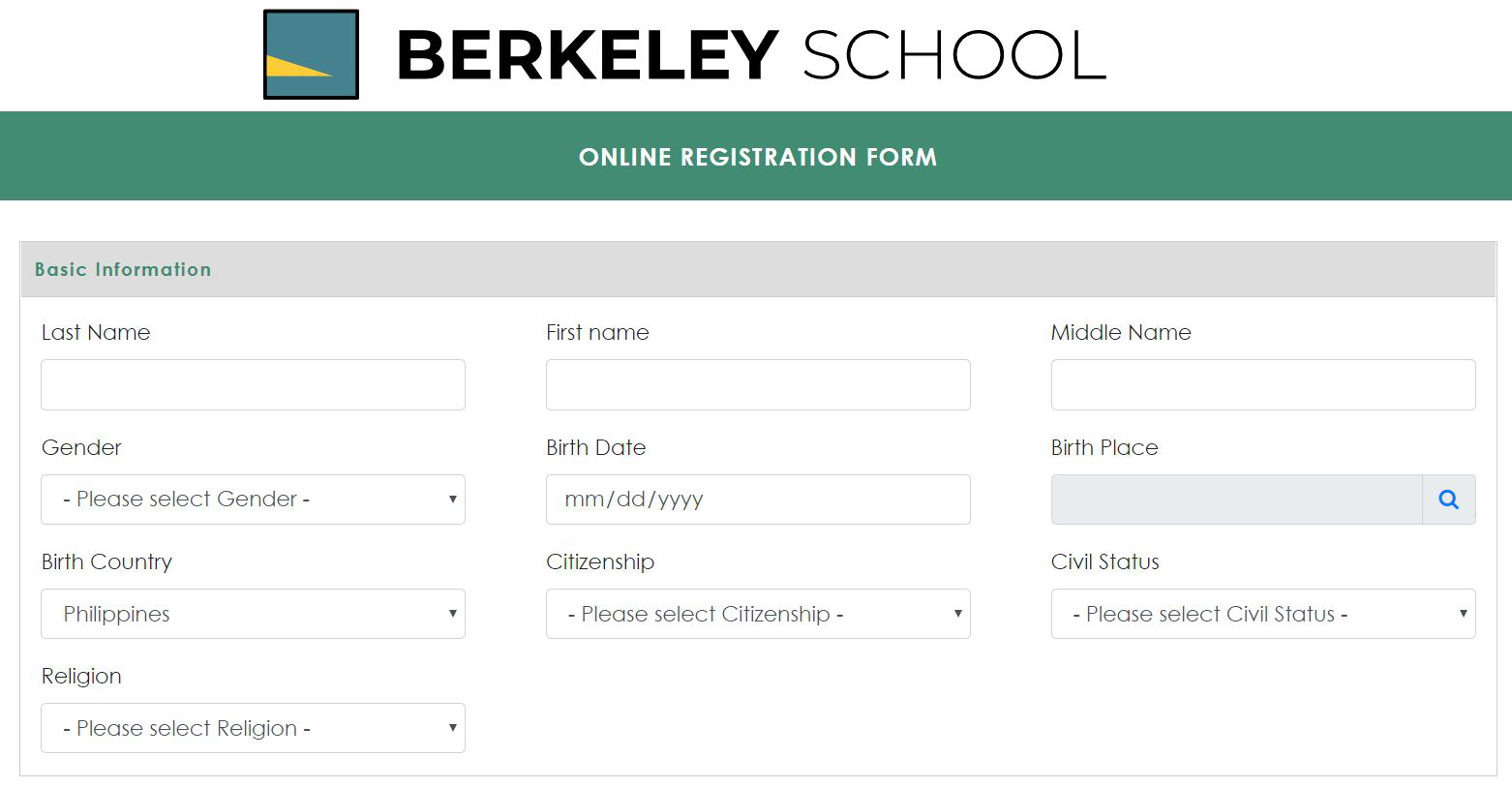
Step 2.1: Fill up the Online Registration Form (ORF)
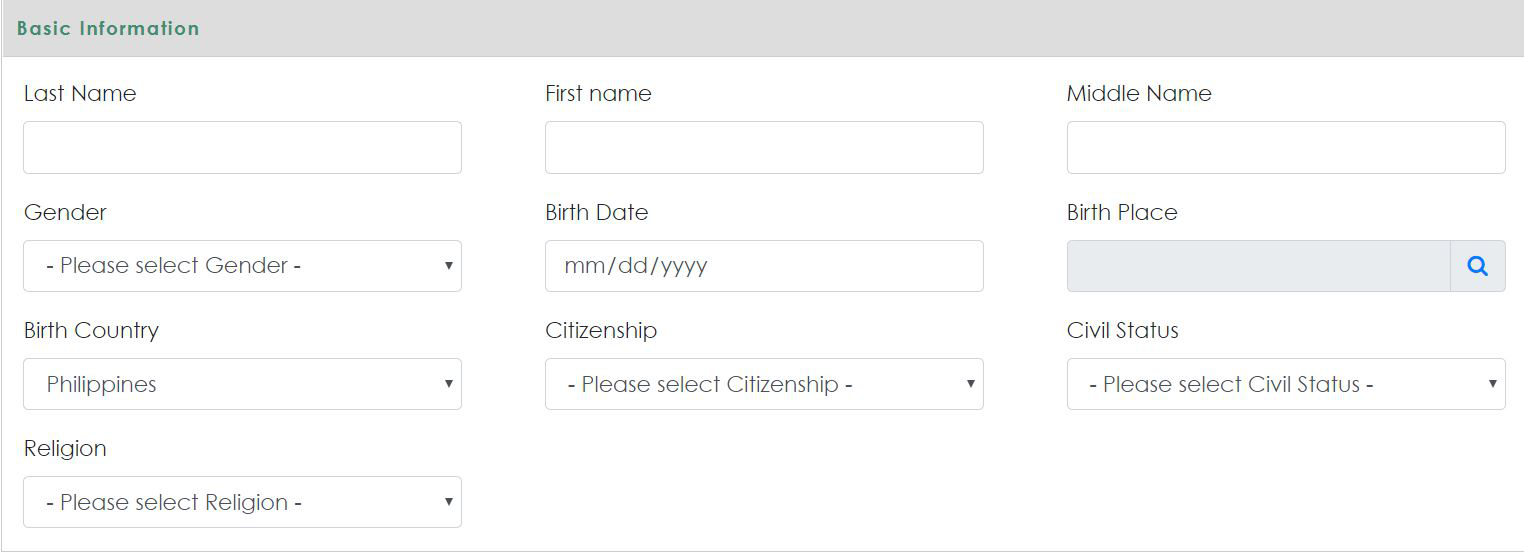
Enter the student applicant’s details correctly and completely. Please double check all entries before proceeding to the next step.
Step 2.2: Filling out the Program Application Section in ORF

Choose the level of For Preschool, Grade School, and Junior High School applicants, the target program, target curriculum, and year level should be the same.
For Senior High School applicants, kindly select the Preferred Strand in the Target Curriculum selection.
Step 2.3: Uploading Credentials in ORF
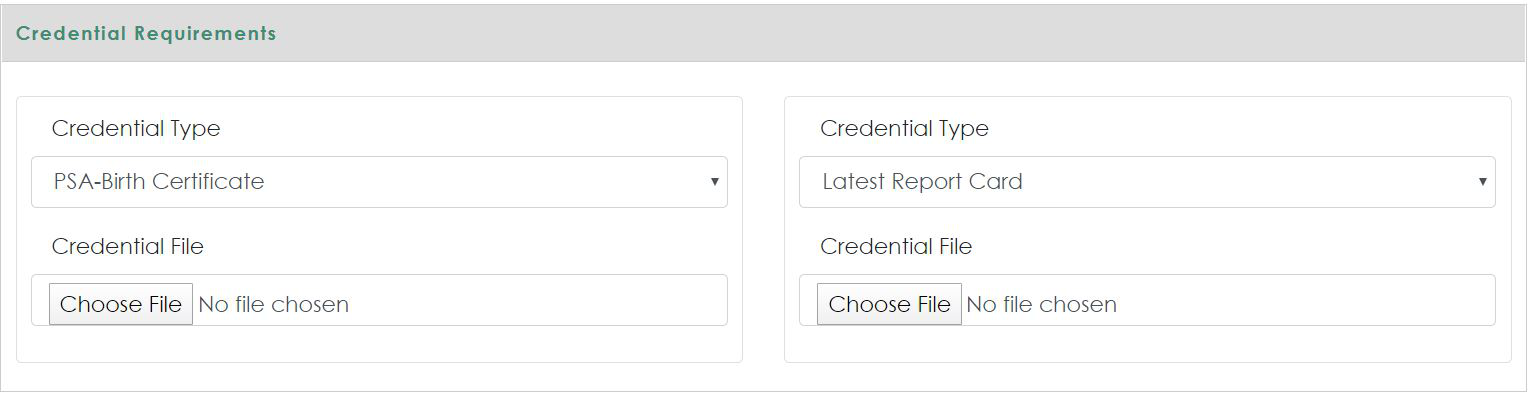
Kindly upload a clear photo or scanned copy of the Original PSA Birth certificate and the most recent report card of the student applicant with a JPEG, JPG, or PNG format.
Step 2.4: Creating a User Account for Student Portal
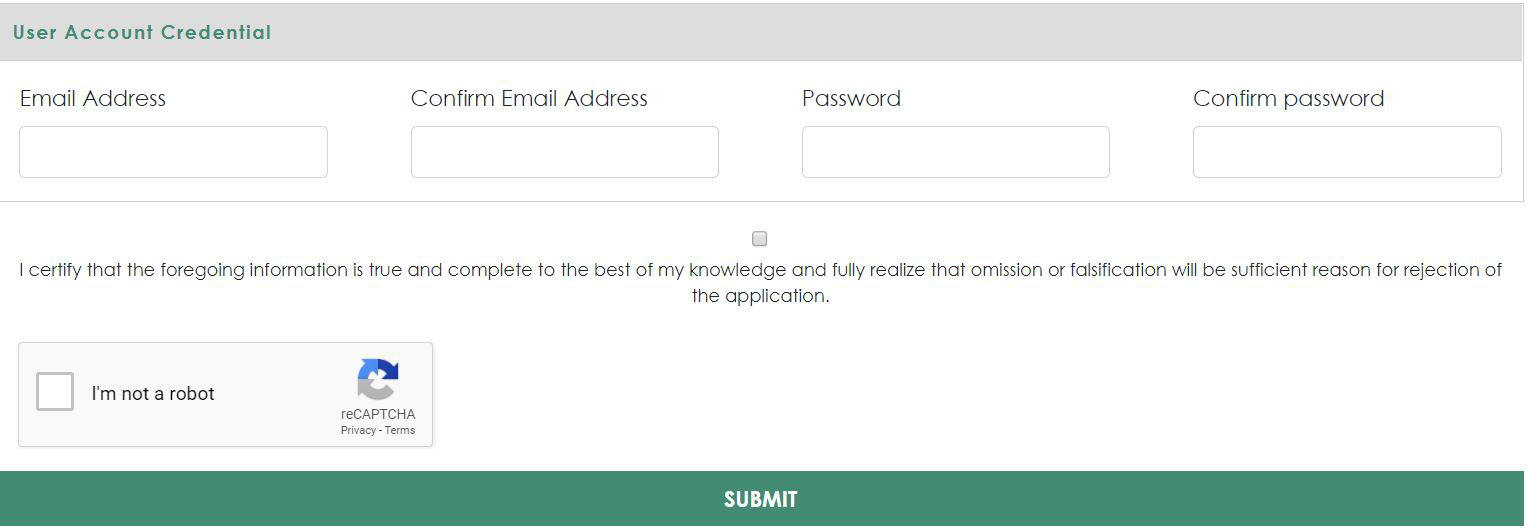
At the end of the form, the applicant will be asked for an email and password which will serve as log-in details for the Student Portal.